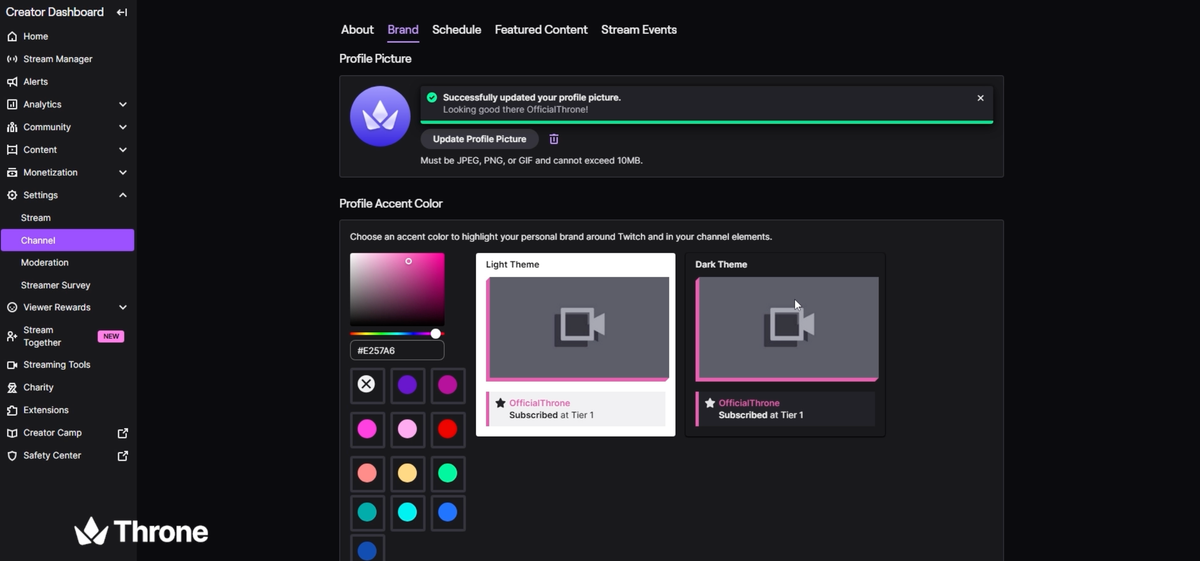Your Twitch profile is one of the first things viewers notice when they land on your channel. From your username and display name to your profile picture and banners, every detail helps build your brand identity. In this guide (and the video linked here), we’ll walk you through how to update your Twitch brand settings step by step.
Step 1: Access Your Channel Settings
- Click on your profile icon in the top-right corner of Twitch.
- Select Creator Dashboard from the dropdown.
- In the left-hand menu, click on Settings, then select Channel.
- From here, head over to the Brand tab.
Step 2: Update Your Profile Picture
- Click Upload Photo under Profile Picture.
- Select the image file you want to use as your new logo or picture.
- Crop it to fit within Twitch’s selection box.
- Hit Save, and your new profile picture will be applied.
Step 3: Customize Your Accent Color
Your accent color is the color that shows up in Twitch chats whenever you type. To change it:
- Use the color slider to pick a hue that matches your brand.
- If you already have a custom hex code, you can enter it directly.
- Twitch also provides preset colors if you want something quick and easy.
- Once you’re satisfied, click Save Changes.
Step 4: Change Your Banner
- Under the Banner section, click to upload a custom banner image.
- Select the file from your computer, then save your changes.
- Twitch allows you to either use a color banner or upload your own design.
(If you’d like to change the additional banner at the bottom of your profile, the process is exactly the same.)
Step 5: Edit Your About Section
Beyond the Brand tab, you can also personalize your profile further:
- Username & Display Name – Update how your name appears to others.
- Bio – Write a short introduction about yourself or your content.
- Links – Add your social media, Throne wishlist, or website links directly to your Twitch profile.
Final Thoughts
Updating your Twitch profile and brand settings is a quick, easy way to create a more professional and welcoming channel. By customizing your images, colors, and bio, you’ll ensure your page represents you and your content in the best possible way.
If you found this guide helpful, check out this video for a full walkthrough.
Sign Up for Throne Wishlist Here!